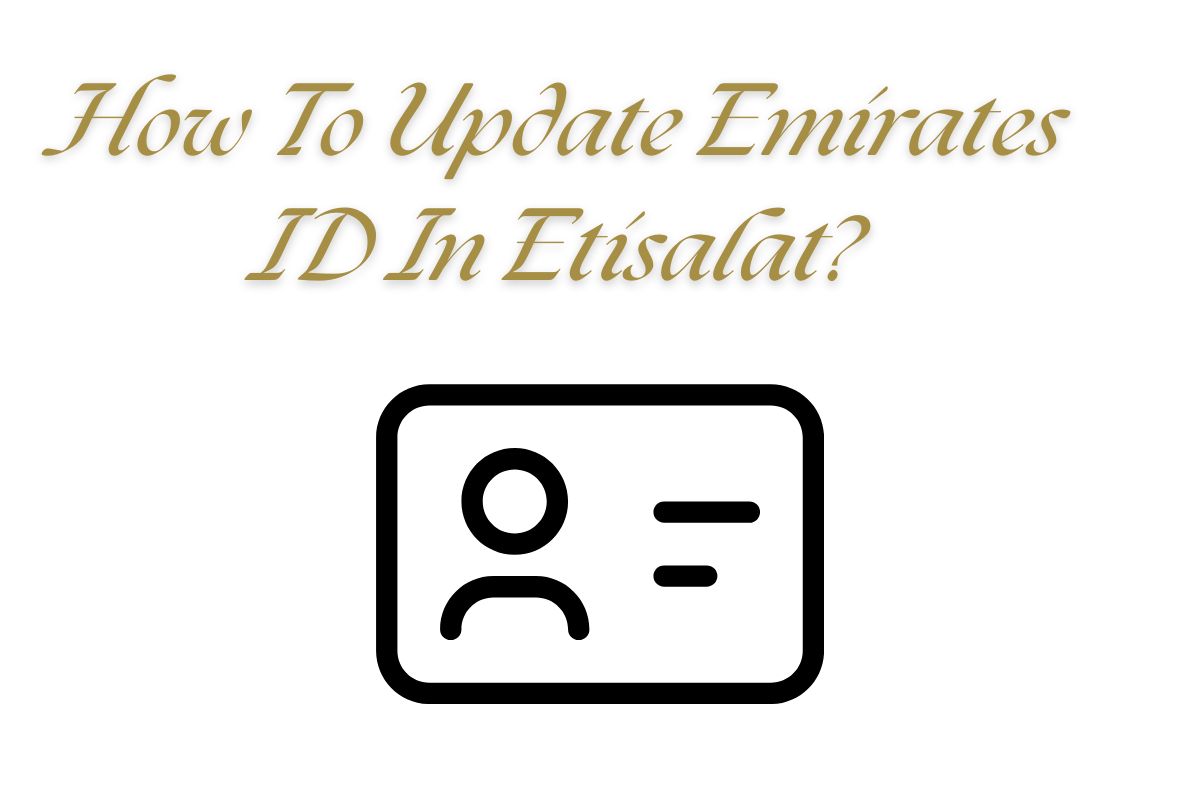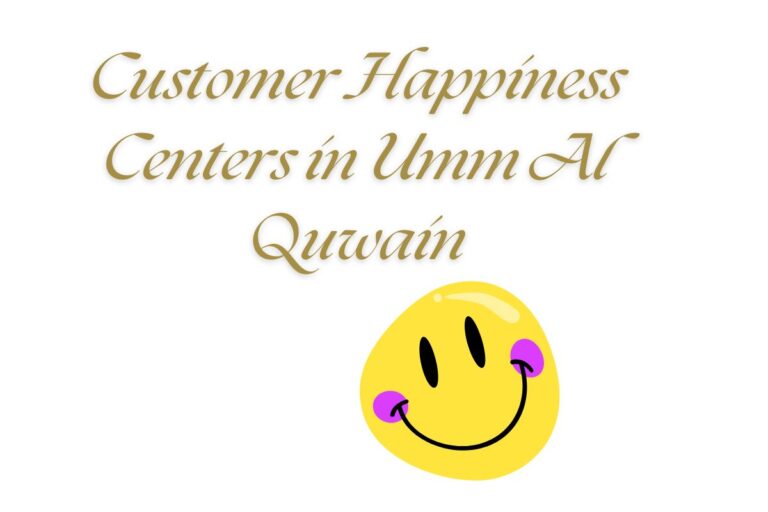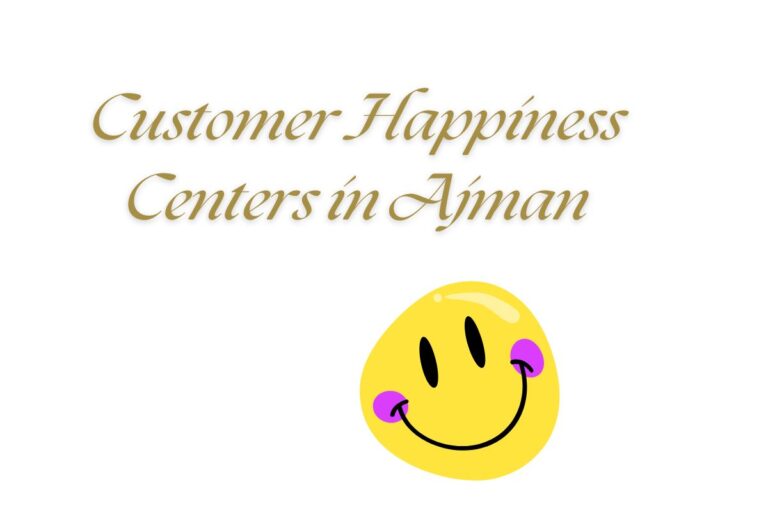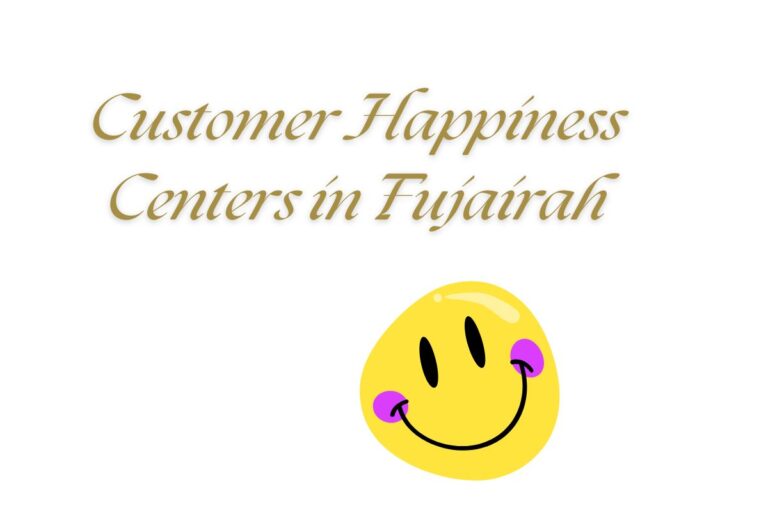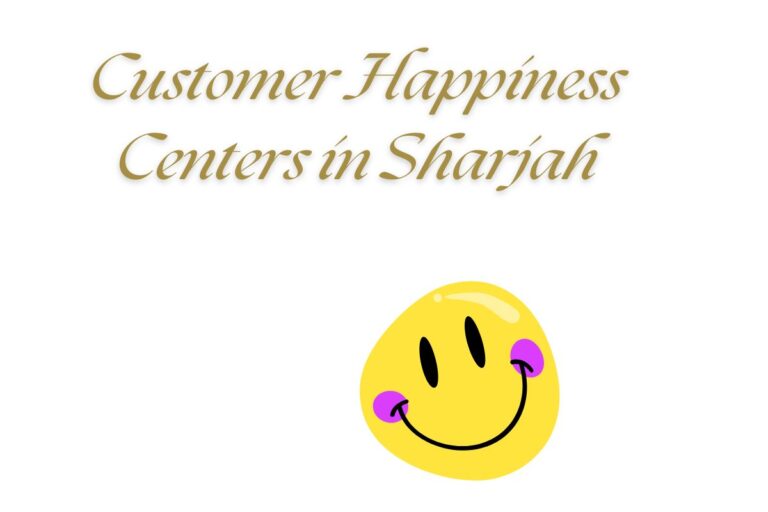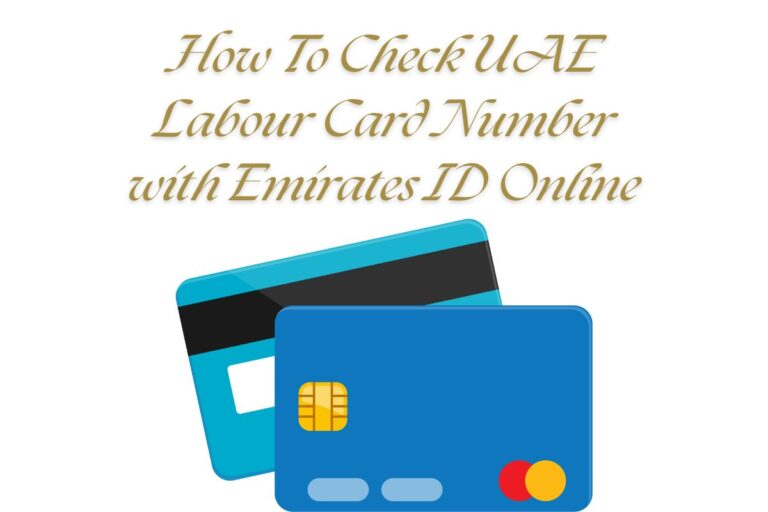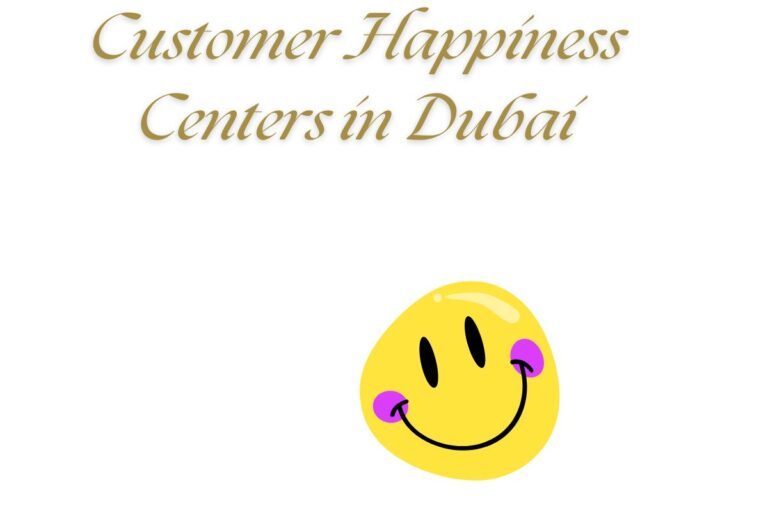How to Update Emirates ID in Etisalat – 5 Quick Ways
Hello Readers, If you’re an Etisalat customer in the UAE, keeping your Emirates ID updated in their system is a must. The UAE’s Telecommunications and Digital Government Regulatory Authority (TDRA) requires all mobile users to link their Emirates ID to their SIM card to avoid service disruptions. Whether you’ve renewed your Emirates ID or got a new one, updating it with Etisalat is quick and easy. In this guide, I’ll walk you through five simple ways to update your Emirates ID with Etisalat, using straightforward steps and helpful tips. Let’s get started!
Why Update Your Emirates ID with Etisalat?
Your Emirates ID is your official identification in the UAE, and it’s linked to your Etisalat account to comply with government regulations. When you renew or replace your Emirates ID, you’ll often receive a text from Etisalat reminding you to update your details. Failing to do so can lead to issues like:
-
Suspension of your mobile number
-
Inability to access new services or promotions
-
Delays in managing your account
Updating your Emirates ID ensures uninterrupted access to your Etisalat services, whether it’s your mobile plan, internet, or TV subscription. Plus, the process is designed to be user-friendly, with multiple options to suit your convenience.
5 Quick Ways to Update Your Emirates ID in Etisalat
Etisalat offers several methods to update your Emirates ID, from online platforms to in-person visits. Below, I’ve outlined five easy ways to get it done, so you can choose the one that works best for you.
1. Update via the Etisalat Website
The Etisalat website is a fast and convenient way to update your Emirates ID from the comfort of your home. Here’s how to do it:
-
Visit the Website: Open your browser and go to www.etisalat.ae.
-
Log In with UAE Pass: Click “Sign In” and use your UAE Pass credentials to access your account. If you don’t have a UAE Pass, you can register at https://selfcare.uaepass.ae.
-
Go to Mobile Registration Renewal: From the “My Account” menu or the homepage’s quick links, select “Mobile Registration Renewal.”
-
Upload Your Emirates ID: Upload clear images of the front and back of your Emirates ID. The system will automatically fill in your details.
-
Verify and Submit: Check the information, agree to the terms and conditions, and submit your request.
Tip: Ensure your Emirates ID is valid and not expired before uploading. You’ll receive a confirmation once the update is processed, usually within 24 hours.
2. Update via the My Etisalat UAE App
The My Etisalat UAE app is perfect for updating your Emirates ID on the go. Follow these steps:
-
Download the App: Get the “My Etisalat UAE” app from the Google Play Store or App Store.
-
Log In: Sign in using your Etisalat account details or UAE Pass.
-
Select Renew Line: From the quick access menu, choose “Renew Line” or go to “Update My Emirates ID” in your profile settings.
-
Upload Emirates ID: Upload images of the front and back of your Emirates ID.
-
Submit the Request: Verify the details and submit. You’ll get a confirmation notification once the update is complete.
Pro Tip: Enable push notifications in the app to get alerts about your update status. This method is quick and ideal for tech-savvy users.
3. Update at an Etisalat Service Center
If you prefer in-person assistance, visiting an Etisalat service center is a reliable option. Here’s what to do:
-
Locate a Center: Find the nearest Etisalat branch using the store locator on www.etisalat.ae.
-
Bring Required Documents: Carry your original Emirates ID, a copy of it, and your mobile number linked to the account.
-
Request the Update: Approach the customer service desk and inform the staff you need to update your Emirates ID.
-
Provide Details: Hand over your documents, and the staff will update your information in the system.
-
Receive Confirmation: The update is usually processed instantly, and you’ll get a confirmation SMS.
Note: This method is great if you’re facing issues with online platforms or need immediate assistance.
4. Update via Payment Machines
Etisalat’s self-service payment machines, available at malls and public locations, offer a quick way to update your Emirates ID. Here’s how:
-
Find a Payment Machine: Look for Etisalat payment machines in places like Dubai Mall or Marina Mall (check the Etisalat website for locations).
-
Insert Your SIM Card: If your SIM is linked to your account, insert it into the machine’s reader.
-
Select Emirates ID Update: Choose the “Update Emirates ID” option from the menu.
-
Enter Details: Input your Emirates ID number or scan your card if prompted.
-
Confirm: Follow the on-screen instructions to complete the update.
Tip: Keep your Emirates ID handy, as some machines require a physical scan. This method is perfect for quick updates while you’re out and about.
5. Update via UAE Pass App
The UAE Pass app is a secure platform that connects to multiple government services, including Etisalat. Here’s how to use it:
-
Download UAE Pass: Get the app from the Google Play Store or App Store.
-
Log In or Register: Sign in with your Emirates ID and registered mobile number. New users can set up an account following the prompts.
-
Access Etisalat Services: Navigate to the Etisalat section or search for “Mobile Registration Renewal.”
-
Upload Emirates ID: Upload images of your Emirates ID and verify the details.
-
Submit: Complete the process and wait for confirmation, usually within a day.
Pro Tip: UAE Pass is a great all-in-one tool for managing government services, so it’s worth setting up for future use.
Also Check:- Intezar Poetry In Urdu
Requirements for Updating Your Emirates ID
To update your Emirates ID with Etisalat, you’ll need the following:
|
Requirement |
Details |
|---|---|
|
Valid Emirates ID |
Ensure your ID is not expired; bring the original or clear images. |
|
Mobile Number |
The number linked to your Etisalat account. |
|
UAE Pass Account |
Required for online and app-based methods (optional for in-person updates). |
|
Internet Access |
Needed for website, app, or UAE Pass updates. |
|
Payment Method |
Rarely needed, but carry a card for potential fees at service centers. |
Tips for a Smooth Update Process
-
Double-Check Details: Ensure your Emirates ID number and images are clear to avoid errors.
-
Use UAE Pass: It simplifies online updates and connects to other services.
-
Keep Confirmation: Save SMS or email confirmations as proof of the update.
-
Act Promptly: Update within 30 days of renewing your Emirates ID to avoid service disruptions.
-
Contact Etisalat: If you face issues, call Etisalat’s helpline at 101 or 800-101 for support.
Common Questions About Updating Emirates ID with Etisalat
Here are answers to some frequently asked questions:
|
Question |
Answer |
|---|---|
|
How long does the update take? |
Online updates take 24–48 hours; in-person updates are usually instant. |
|
Can I update my ID from outside the UAE? |
Yes, use the Etisalat website or UAE Pass app if you have internet access. |
|
Is there a fee for updating? |
Typically free, but check with Etisalat for any service center charges. |
|
What if my update request is rejected? |
Verify your documents and contact Etisalat support for assistance. |
Why Updating Your Emirates ID Matters
Updating your Emirates ID with Etisalat ensures compliance with UAE regulations and keeps your mobile services active. A suspended number can disrupt your daily life, from missing calls to losing internet access. By using one of these five methods, you can update your details quickly and avoid any issues.
Also Check:- Customer Happiness Centers in Dubai – A Complete Guide
Final Thoughts
Updating your Emirates ID with Etisalat is a simple process with options to suit everyone—whether you prefer the convenience of the website, the My Etisalat app, UAE Pass, payment machines, or an in-person visit to a service center. By following the steps in this guide and keeping your documents ready, you’ll have your ID updated in no time. Stay proactive, check your Emirates ID status regularly, and enjoy uninterrupted Etisalat services.
Stay connected, and keep your details up to date!